How to install and set up the electronic attendant system
Android
Download ‘Electronic Attendant System of Shinhan University’ from PlayStore
‘Agree’ to the use of personal information
Select "Yes" for Bluetooth permission request
Log in
IOS : iPhone
Connect to Safari or Naver
https://attend.shinhan.ac.kr/app/
Click and install iPhone Down
Click ‘General’ on the Set-up
Click 'Trust Xid system Co., Ltd' in Device Management
Click 'Allow alarm' after App execution
Agree’ to the use of Personal Information
Log in
Cautions
- The ID and PW of the Electronic Attendance App should be the same as those of the Integrated information system.
- Bluetooth should always be turned on at installation
- Check if the automatic attendance is processed, and if an error occurs, ask the professor in charge of the course for correction.
Attendance Check
- After selecting [Course week], press [Start attendance check] button to send PUSH to students, and the teacher's phone and student phone will automatically check attendance for 30 seconds.
If notification alarm is abnormal: iPhone
- Set when iOS alert window pops up: If iOS is 12.1 or later, change the device name to Student Number or Serial Number
Set up → General
Information
Name
Change to Student No. or Serial No.